I just uploaded the first public release of my Resize Image Nautilus Script. It’s a small extension to GNOME, the desktop manager used by Ubuntu. The script allows you to easily shrink image files to a sane size with two mouse clicks:
Right-click a photo, choose “Resize Image”, done. The files size of pictures will be reduced to around 50 – 150 KB, depending on the selected target size. This one is for all you people that send me 3 MB holiday snapshots by email — who needs 10 megapixel photos anyway? 😉
Thanks to Ani and Tino, who hosted me at Pension Sighisoara while I was finalising my first fully documented GPL software release.
Throwing together a quick hack for your own use is one thing, but preparing your creation to be used and extended by others (translation: make idiot-proof) takes a good few more hours. Add comments and safety nets in the code, polish the interface, think of future extensions, test on other computers (I should have done that, but I leave that part to you, hehe), write documentation, make screenshots, create a software homepage and announce the release — quite some overhead. But I feel it was worth to go that extra mile.
So, if you use GNOME, please try out the script and leave a comment.

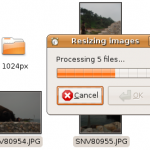
Cool, someone at Softpedia from Bucharest already picked it up (I assume via GNOME-Look.org) and added it to their directory: http://linux.softpedia.com/get/Desktop-Environment/Tools/Resize-Image-Nautilus-50196.shtml – kudos for the speedy listing. Cheers from Sighisoara! 🙂
Great Tool Meinhard ! Works fine !
Nice and usefull script Meinhard.
Maybe you will add some other option, for example grayscale conversion. I found this website http://www.pictureresizer.org, and there are some other options, sepia, text adding.
Ah and of course this one which also makes me rotate en masse!
http://www.getdeb.net/app.php?name=nautilus-image-converter
😡
Mike Elmsly created a Rotate Image script based on my resize script: http://gtk-apps.org/content/show.php/Naultilus+Rotate+Image?content=113268 – my brain child just got a brain child 🙂
Useful script, Thank you !
Just a comment: in your script, you should also check if zenity is installed. And reversing the first condition “if [ $FILES_COUNT -gt 0 ]” can make the code easier to read.
chris, thanks for your feedback. i will include your suggestions in the next release. 🙂